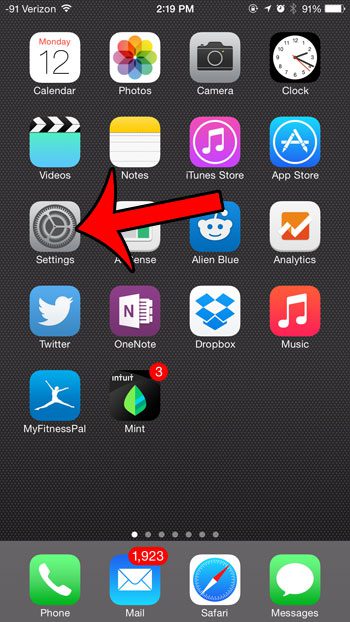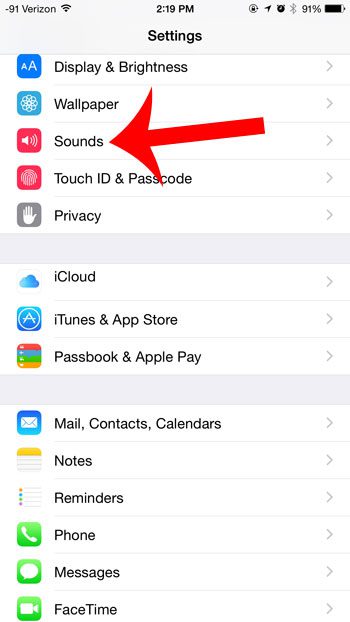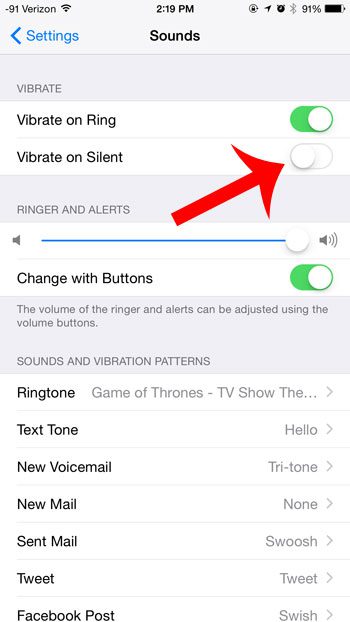This can lead you to wonder how to adjust your device settings so that the iPhone no longer vibrates when you have put it in silent mode. Fortunately this is a simple adjustment to make by following our short guide below.
Disable Vibration When the iPhone is in Silent Mode
These steps were performed in iOS 8.1.2. Steps may vary slightly in other versions of the operating system. You can quickly toggle silent mode off and on by moving the mute switch at the top of the left side of your device. Your iPhone is on silent when the mute switch is in the down position. You will also see a notification on your screen letting you know whether the ringer is silent or not. Step 1: Tap the Settings icon.
Step 2: Tap the Sounds button.
Step 3: Touch the button to the right of Vibrate on Silent to turn it off. You will know that you have disabled the vibration in silent mode when there is not any green shading around the button, as in the image below.
Do you find the camera shutter sound on your iPhone to be unnecessary or distracting? This article will show you how you can take a picture without hearing that sound. After receiving his Bachelor’s and Master’s degrees in Computer Science he spent several years working in IT management for small businesses. However, he now works full time writing content online and creating websites. His main writing topics include iPhones, Microsoft Office, Google Apps, Android, and Photoshop, but he has also written about many other tech topics as well. Read his full bio here.
You may opt out at any time. Read our Privacy Policy