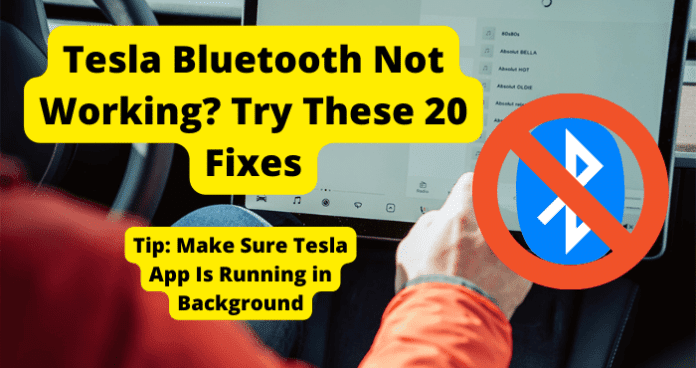Of course, there are several reasons behind this issue, and understanding why and how for each problem will help you fix them. Hence, we have compiled a list of issues that cause your Tesla Bluetooth to stop working and some practical ways to resolve each of them quickly and easily.
Why Is My Tesla Bluetooth Not Working?
Tesla Bluetooth is one of the most essential features of the vehicle. It allows users to do many things, including controlling the car or playing their favorite songs from their phones. So getting the Bluetooth to work is a must for any Tesla user, but why would this vital feature refuse to work regardless of how hard you try? Well, there are many reasons your Tesla Bluetooth might not be working, ranging from the distance between the Bluetooth and your phone, wrong Bluetooth settings on either device, glitches, errors, or just an error from Tesla’s app. As technical as these issues might seem, you can quickly fix the problems and get your Tesla Bluetooth back in working order with just a few steps. First, ensure you take note of why the Bluetooth isn’t functioning and use this knowledge to decide on what error you want to fix and how you can do that with the easy fix guides in this piece.
1. Issue With App
If your Tesla Bluetooth can’t pair, your first concern should be to check the app and see if everything’s alright with it. Due to the various issues that sometimes occur when you use an app, it won’t be surprising that your Tesla app also causes this. But rest assured, that doesn’t mean the Tesla app is prone to error; it could be an issue with your phone compatibility, or you carelessly turned off the all without notice. The app can also be having issues because your storage is low, or you’re running a version that could use a little update. Whichever of these reasons are caused, you need to be able to identify any of them. When your app malfunctions, you’ll probably notice this from the connection process; if it’s breaking or you see any unusual pattern, check any of the options below to fix it and get your Tesla Bluetooth back in action.
Fix – Make Sure Tesla App Is Running in Background
Before you get overwhelmed with various steps and settings, try checking how your phone’s doing. Sometimes when we drop our phone, we forget and close all running apps before doing that. If that happens, you won’t be able to connect to the Bluetooth no matter how hard you try. Instead, it will probably keep loading it and notify you there is no device to connect it. You need to keep your Tesla app running in the background if you’re not currently using it or want it to pair with your Tesla car. If the app is not running in the background, reopen it and keep it running until you’re sure it’s connected. After you’ve connected your phone, keep the app running in the background, or the connection will break when you close it again.
Fix 2 – Log Out, Then Back In
This Bluetooth error solution is another option to fix issues you might have with the app. This time, if you’re sure your device is running in the background or using it, you can try logging out and back in to see if the issue gets fixed. Apps sometimes have problems mainly caused by device interactions or bugs. These issues cause them to face glitches that permanently affect the app’s activity until you can log out. Of course, logging out of your Tesla app doesn’t remove any vital info; it just breaks the continuous cycle your account has ok the device. So when you log back in, the connection restarts, and you notice the issue gets resolved. Ensure you stay out of the app for more than 10 seconds when you log out before you input your info and log back in for this to be effective.
Fix 3 – Clear Cache
Your app’s cache storage is also an important place you should attend to. It saves activities on your app, so if there should be a bug, it will automatically log into the cache, and every time you load the app, the bug also runs with it. Bugs are not suitable for your app because they tend to make it malfunction. So if you are experiencing difficulty connecting your Tesla Bluetooth, this could be why. So, we recommend deleting or clearing your app’s cache when you notice this. As a preventive measure, you can clear the cache every time you install a new update.
Fix 4 – Update Tesla App
Last on the app fixes list. Every time Tesla releases a new app update, ensure you download it if your device is not set to auto-update apps. Running an old version of the app could result in the issue you’re currently having with your Tesla Bluetooth. That’s because there might be a new feature on the Tesla car you’re trying to connect to or some new features in the update that allows you to pair your Bluetooth better. So if you notice you’re still running an outdated app, whether for your app or phone software, ensure you upgrade to the latest version on the official app store. Extra Tip: Bluetooth devices thrive on proximity, the farther they are away from the other device, the more difficult it will be to connect. So we recommend keeping your phone close and out of your back pocket so it won’t struggle to connect. Also, ensure you hold the phone out in the front and away from any barrier that can hinder connection.
2. Issue with Tesla
Does Tesla have issues? Yes, like every other brand in the world, Tesla has problems, however rare they might be. So if you’re unlucky and got a malfunction with your Bluetooth caused by any of the Teslas, you can fix it by making little changes to your Tesla. Of course, you don’t have a degree in robotics or mechanical engineering, but if you don’t want to remain stranded, waiting for support service, you can fix the issue with your Tesla. It’s not as technical and challenging as it seems, though. You can do some of these on your tesla mobile or mobile phone. Your goal should be to rid Tesla of redundant settings by clearing corrupt files, as explained above. First, try rebooting Tesla, as described in your car’s functionality features, or try other steps in the guide.
Fix – Soft Reboot Tesla
Essentially, two types of rebooting are possible on Tesla, soft and hard reboot. As the name implies, doing a soft reboot allows you to make soft/minor changes. When doing a soft reboot, it’s similar to getting your phone to restart (i.e., switch off and back on). So, in the same way, closing Tesla and rebooting allows all the parts and features to load from scratch deleting all logs on the RAM (temporary storage). If you had a bug or issues with it, rebooting it will probably helo you remove it if it was recently lodged into the temporary storage. The soft reboot uses software apps and features, while the hard reboot is done by disconnecting the 12V battery and allowing the electronics to discharge. You can decide on which one works best for you. Check out to do both rebooting below: How to Soft Reboot Tesla
- Hold down both of the scroll buttons on your steering wheel
- Wait for the touchscreen to turn black
- Wait for extra 30 seconds after the Tesla logo appears for the complete soft reboot
Fix 2 – Update Tesla
Even without running any issues, Tesla strongly recommends installing new app features as soon as it’s released. To ensure you don’t miss out on any software updates for your model, you should always leave your device WiFi on so that new updates will get featured as soon as they drop. To ensure you’re using the latest Tesla software version, check the screen’s top for a yellow icon. You have three options to install updates when you run out of date on your Tesla software version; check the screen and click on Install Now, which instantly does the installation. You can also schedule the installation later (Set For This Time). Lastly, you can navigate to Controls, then click software; if there’s any available update, click Software Update Available.
Fix 3 – Perform Reset of Tesla
Resetting your Tesla can help you fix the issue and restore your Bluetooth to normalcy. The process clears up all activities and clears your Tesla off any settings and changes made since its purchase. Remember, when you do this, you’ll lose any critical data, settings, or information you have on your Tesla.
Fix 4 – Getting in Touch with Tesla
If you can’t figure out how to make any of these suggestions or notice no change after trying them, you can reach out to Tesla for support. The customer team would be able to give you more advice on actionable steps you can take to refer you to the correct department to get your issue fixed. Visit the official website and navigate the Help or Contact page for more information. In addition, the automaker offers a robust customer support service, including live chats, Hotmail, and emails.
3. The Device is Not Connected Properly
Like any regular device, it will not connect it if the necessary device is not linked well enough. For example, slightly plugging your laptop into an internet cable means you don’t mind having issues with the internet. In the same way, you should ensure your device is connected correctly to your vehicle.
Fix – “Forget” Bluetooth Multimedia As A Device and Connect Device Properly
If you’ve connected to a Bluetooth device before, your phone automatically saves this device so that it connects the next time immediately without asking for permission or pairing the devices. So this automatic storage can affect your device’s Bluetooth connection until you refresh. To do this, you can navigate the Bluetooth setting, click on Tesla Bluetooth and forget it. So the next time you want to connect, it’s as if you’ve never connected before, and you will need to pair it all over again. However, it can help fix the connection issue you are facing.
Fix 2 – Restart Bluetooth
If you aren’t convinced the issue is from your device, you can try restarting your Bluetooth. When you turn off your Bluetooth, you’ll be able to restart the connection, and hopefully, the Bluetooth will be able to connect correctly. You can also try restarting the Bluetooth on your phone; try switching it off and back on. Or switch on airplane mode, then switch it back off to reset all connections that way, you can create a fresh experience.
Fix 3 – Check the Security and Auto Accept Prompt On Your Device
For users who have changed their Bluetooth settings, you might have to go through a security check and confirmation before your device can connect with others. Unfortunately, this error is common when making the first connection to that specific device. So if you recently changed your device or just purchased your Tesla and trying to pair the devices for the first time, you should check the prompt notification on your device. It is a confirmation between the two devices, asking to confirm if you genuinely want to connect with that device or not. It’s a protection so other people don’t connect freely to your device; that way, once you see the message, accept the connection request or change the settings on your phone to auto-accept pairing requests.
4. Issue with Song or App You’re Playing From
Are you sure you’re using the right app when playing your song? Sometimes glitchy apps can also cause a break in connection. If you’re playing from an app with glitches or other issues, you won’t hear anything from your Tesla because the song hasn’t started playing yet. If the song also has issues, maybe you have to restart it or try another song to fix it. Try any of the steps below.
Fix – Play Another Song
Play another song if the current one is not working for you. For example, there could be an error with the music, or the file is missing on your device. So if you have another song option, you can try playing it. If this other song plays, it means there is an issue with the first place one, and you either redownload it or change the streaming link.
Fix 2 – Use Another App Like Apple Music, Spotify, YouTube, and Soundcloud
If playing another song doesn’t work, the issue can be due to the compatibility of your music app. However, there are other reputable options with enough kinds of music to quench your thirst. For example, try playing on Apple Music or Spotify, which are good options for anyone using iPhones. In addition, there is YouTube and SoundCloud, which are pretty versatile and can run on Android and iOS.
5. Possible Cell Phone Malfunction (Glitch or Bug)
Regardless of your device type or how versatile the device can be, it can’t escape bugs and glitches. The main reasons phones and apps are updated are because of bugs and newer features. So if you should check your phone and confirm there isn’t anything wrong with the software or hardware. For example, if you face difficulty opening YouTube or connecting with another device, you can be sure the primary error is from your phone.
Fix – Try Switching Off Your Device
Switching off your device is a good step to take if you notice a glitch. This fix works when the glitch is temporary, and you’ll probably be staring at a fully functional phone when you switch your phone back on. Therefore, we recommend switching off your phone and waiting for 10 seconds before switching.
Fix 2 – Force Restart Device
This option is similar to switching off your device, only that this time you don’t wait for the phone to switch off before turning it back on. Instead, by pressing and holding the power button for a few seconds, you’ll trigger the Restart Device option, so you can restart your device and clear off any running glitch.
Fix 3 – Update Your Device
Updating your device might not seem viable, but you can do it anyways. Many users claim to notice improvements in their devices after they update them. For example, suppose your device is connected to Bluetooth because of its outdated version. In that case, you can resolve the issue by updating the device’s software and running the latest and most compatible version, which will probably connect easily and fast with Bluetooth.
Fix 4 – Reset Network Settings
This is another issue you can fix on your device. In a scenario where someone tampered with your device settings and changed the Bluetooth configuration, you can undo these settings. Unless you can figure out what exact changes you notice on your devices, you won’t be able to know which part of the network settings you can tweak. But clearing the whole settings and replacing it with the device’s default settings will allow you to fix the error, and your device connects fastest to your Tesla.
Fix 5 – Factory Reset
Resetting your phone to factory settings does a combination of all methods listed above. It switches off your device, switches it back on, clears the app storage, and replaces all the device settings with factory settings. So, if there is a bug, glitch, or any other, this option combines all the above methods to resolve it. But keep note, you’ll lose all your files and data when you factory reset.
6. The Bluetooth Volume on the Phone May Be Low
Your phone regulates the output of audio devices you connect with Bluetooth. So if you connect your Tesla and can’t seem to hear anything from either of them, try increasing the volume on your phone. Even if the volume on Tesla is at its peak, it still won’t make a sound.
Fix – Increase the Volume on Both Multimedia’s Bluetooth and Your Phone
Until your phone’s volume increases, you won’t get any sound from the Bluetooth connection. For example, if your device is at the lowest volume, increasing the volume on the Bluetooth device won’t make any difference. So always check your phone’s volume and ensure you increase it if it’s low.
7. Song is Not Playing
Perhaps your device is already in connection with Bluetooth. You might not notice this and wonder why the Bluetooth seems to have issues. So try checking your phone to see if there is any song playing. If you intend to play songs when connected, and you can’t hear anything, it might be that your connection is secure and is ready to play, but because you aren’t playing any song just yet, you experience a quiet response from your Tesla.
Fix – Play the Song From Your Device
After checking and noticing the device has finished pairing, you should play the song already. We recommend playing the music even before connection so that when the connection goes through, the Audio output will change to your Tesla, and you can enjoy your groove. If you notice your device doesn’t connect, you can play a song anyway because sometimes there is a connection, but the device doesn’t register it yet.