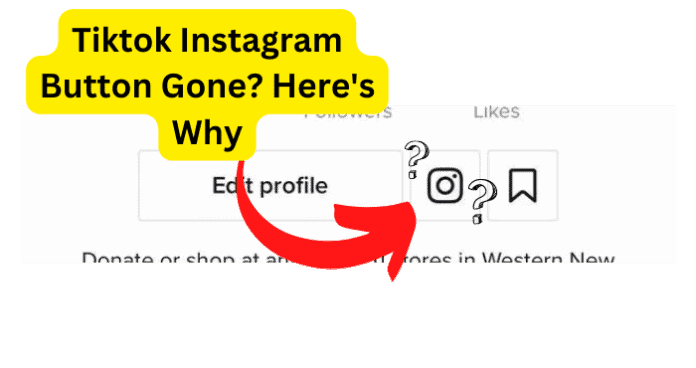You might notice that as you are strolling through TikTok, users who’ve had their Instagram linked no longer show the button on their profile. What is going on? Where did the Instagram button go? It may be that the user you are researching decided to unlink their Instagram from Tiktok, there may be a bug causing this problem, or maybe the servers for TikTok are down. There is a wide range of reasons why the Instagram button is gone, and there is a wide range of solutions for the problem.
Why is TikTok’s Instagram Button Gone?
1. They Unlinked Their Instagram
If you can no longer view their Instagram on TikTok, it is possible that the user unlinked their Instagram. There are many reasons why someone might unlink their social media from TikTok. It might be that the type of followers they are obtaining from TikTok goes against the type of followers they generally get on Instagram. They might not like the extra influx they are obtaining. Simply put, there is no way in which you can know for sure why someone decided to unlink their Instagram. If this is the case, you will no longer see the Instagram button on their profile. To check if this is the case, you can head to other users you know have previously shared their TikTok and check if the button is working for them. If the problem is persistent and too common, then it is likely they didn’t unlink their Instagram.
2. They Choose to Link to Their YouTube Instead Of Instagram
It may be the case that the user you are investigating decided to use their YouTube instead of their Instagram account. This is common for users who focus heavily on video creation rather than other social content. Not every social media network is the same. Some people might choose to use Reddit for incredibly different reasons than those for why they use Twitter. The audience that you get on any given platform will always be different from others. Youtube is a platform that focuses on video creation more than anything else. Since TikTok focuses on video creation as well, it is fair to say that TikTok shares many of the main goals of YouTube. If you see that instead of their Instagram, they decide to share their YouTube, it might be to drive more traffic to their channel. If this is the case, they will most likely have a link to their other social media networks. Connecting to as many people as possible is important for content creators since more eyes upon their creations means that more opportunities will be available for them, and depending on their focus, different social sites might be more important than others.
3. Is it Possible You’ve Got a Bug?
The possibility of a bug is always something you should keep in mind whenever an app or site does not work the way it is supposed to. Bugs are errors in the code that cause the app or site to act erroneously. It might seem like getting a bug is a problem without any solution since the problem comes deep from the app itself. But don’t worry. The fixes for bugs don’t usually take more than a few minutes.
Fix – Use TikTok.com on Phone’s Browser and Check If Instagram Button is There
If you are using the TikTok app on your phone, you should consider changing the way you are using TikTok. Many times, when bugs are discovered, they are based on the manner in which they are being reached. Head to TIkTok.com and see if the user you are trying to reach does not have the Instagram button on their profile. If once you search for TikTok.com on the browser of your choice, it takes you to the app version that is installed on your phone, you will have to ask for the desktop version of the site. What this entails is that you will be asking the browser you are using to send you the page that is used by computers. Many sites have a mobile device version and a desktop version because they work very differently depending on the device. For example, a mobile version of a site will have smaller fonts and be made a way to fit smaller screens. Since you will be accessing a desktop version of a site on a phone, take into consideration that TikTok might not look as great as you might like since it is not enhanced for small screens. If you are using the site version of TikTok and you still find that the user you are trying to reach does not have an Instagram button on their profile, try and search for another profile. As previously stated, it might be the case that the user decided to unlink their Instagram from TikTok.
Fix 2 – Use TikTok on Your PC and Check If Instagram Button is There
A bug can also only happen on a certain device. Sometimes an android version of an app works better than the IOS version of the app. This is due to the fact that every engine that runs the app reads the app differently. Since different types of the same site work differently depending on the way that they are reached, using different devices might get rid of the bug you are experiencing. If you have been using a mobile device to run TikTok, change to your PC. Apart from different running engines, you might notice that TikTok tends to run a little faster on PC as compared to mobile devices. Using TikTok on your PC will be a little different than the mobile version, mainly because the versions will be made to fit the device users will be using to reach TikTok. Although the manner of using TikTok and the overall view of it might be different, the same information will be found the same way as if you were using the app.
Fix 3 – Log Out and Log In
If you have changed the way that you are connecting to TikTok and you still find problems finding the Instagram button on a certain user, the next step will be to log out and log back in. By login out, you will force the app to act as if it was the first time it was used. This means that any changes that have been made to give a better user experience will not be present. Don’t worry, though. The app will not stop working the way that it was working before the error. After logging out of TikTok, wait at least 30 seconds before you log back into the app. If you are still having problems with this, it is recommended to try logging out and back in a few times. This is done to force the app into working the way it was supposed to be working for every single user.
Fix 4 – Clear the Cache
If you’ve tried every past solution and there are still problems with the Instagram button on TikTok, you will have to go ahead and delete the cache from the app. Both the IOS and Android versions of the app make it very easy to delete cached data on the app. You first need to head to your profile page. Once here, press the three lines that are found on top of your page. Here choose settings and privacy. Then scroll down to cache and cellular data and select clear cache. Cached data is used by apps and sites to make the experience of users more tailored to their needs. This means that if you delete the cached data in TikTok, the app itself will not work any differently. If you are using TikTok through a browser, you will have to delete the cache of the browser. Every browser has its own way of clearing cache, but the general way to do it is very simple. Head towards the settings of your browser. Once on the settings menu, look for privacy. Under privacy, you will find an option to clear browsing data. If you do not want to delete any other data besides the cached data, you might do so before you delete the data. If you are having trouble finding the actual cached data on your browser, head to your search bar and look for “How to delete cache on (browser name).”
Fix 5 – Update the App
Bugs oftentimes are the result of updates. Since updates introduce a great amount of code into the app, the code might interfere with previous code. If the added code causes problems to the previously established code, this will cause a bug to appear. While it is true that many bugs come from updates, many fixes come from updates as well. If an app shows that many users are having errors with a certain feature on the app, most likely, the errors will be fixed on the next update. It is always recommended to have the latest version of any app since it will not only run better and add more features than previous versions, but it will also be safer to use as compared to previous versions. If you want to see what it is that the update will bring to the app before you download it, read the description that is given for all updates. More often than not, at the top of the description, all of the most prominent fixes will be listed on the top of the description. Even if you do not find the specific problem of the dreaded Instagram button on the description, this does not mean that the error was not fixed.
Fix 6 – Report the Problem to TikTok
If you have tried everything in your power to get rid of the bug and there are still problems with your TikTok experience, the only thing left to do is to contact TikTok’s support to let them know about the problem. This solution is by no means instant. You might find that after you report an error, you won’t get a response from the support team. While this is very frustrating, the problem that you are having will be recorded. If many people are having the same error as you are, chances are the next update will tackle that problem. Reporting a problem is very important to let the developers know how the app is working and how it isn’t.
4. The Bummer of them All…TikTok is Down
If you see that the problem is too persistent, it might be the case that the servers are down. Servers for any given site or app might get too many requests that they can not handle, and so the servers are brought down. If a server of an app is down, this means that no features of the app will be reachable.
Fix – Wait For TikTok Servers to Correct Themselves Then Check If Instagram Button is There
The only thing that you can do if the servers for TikTok are really down is to wait until the servers correct themselves. But there are many ways that you can see if the servers are truly down. One of the first things you will want to do is to try to use any other feature in the app. If you notice that none of the videos on the app are loading correctly or that you can’t message your friends, it is very probable for the servers to be down. You can also look for “TikTok server status” on any other social media app or directly onto a search browser. Keep in mind that if you do decide to look for the status of the server this way, you will rely on others having the same error as you and reporting it.