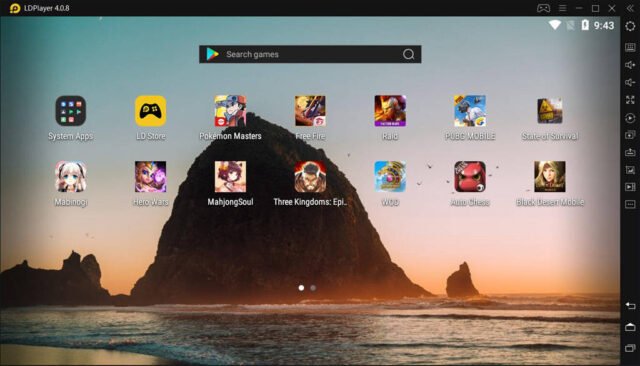The tech market is flooded with an array of emulators. High-end emulators are usually compatible with sophisticated PCs. The good news is that desktop owners with low-end specifications can also use emulators on their device. We have listed the best emulators for low end PCs. The right pick will depend on the purpose of using the emulator. An Android emulator is a great tool for developers who are engaged in the process of app testing. It helps users to check the compatibility of their app on multiple Android devices without even owning them. The emulator also helps in identifying bugs in the interface of apps running on different devices.
Purpose of Android Emulator
As the name suggests, an Android emulator emulates the Android operating system on the desktop and configures the keyboard and mouse. Almost all the functions of an Android device can be performed via the emulator. It can also be used for playing Android games as it allows installation of various apps on the PC. Check Out – Most Awaited Upcoming Mobile Games 2021
Best Emulators for Low End PC: Top 5 Picks
BlueStacks
A robust and feature-intensive emulator, Bluestacks manages to be the lightest and fastest in the market. It is the go-to choice for users with both high-end PCs, as well as for those with weaker hardware, being able to provide an optimal gaming experience across a wide variety of specifications. Among its most important features, users will find elements like the Keymapping Tool, which lets users create and customize their own keyboard and mouse control schemes for literally any game; the Instance Manager, through which they can create many instances of BlueStacks in order to play multiple games at the same time and have them all on screen simultaneously, and the Macro Recorder, which lets anyone automate the most repetitive parts of their favorite mobile games by recording and reproducing macros. And this is just barely scratching the surface in terms of what BlueStacks brings to the table. Luckily, all it takes to install it is just a few clicks and some minutes of your time, as the process is mostly automated. And if you’re thinking of updating to Windows 11, you’ll be pleased to know that BlueStacks is the only Android emulator, so far, that is fully compatible with the new OS, without the need for deactivating Hyper-V.
LDPlayer
This emulator works for low-end PCs as it only requires 36GB storage and 2GB RAM. This means that you can avail the functionality of this emulator even if your desktop does not have a great processor or a lot of free disk space. Minimum system requirements of using the LD Player include a Windows PC, Intel or AMD CPU, Open GL 2.0 GPU or DirectX 11 technology system among others. When compared to other emulators, LD Player promises high performance and doesn’t contain any advertisements or spyware.
The benefits of LD Player include custom control via both keyboard and mouse, high speed despite the low configuration and compatibility with a wide range of games. It also allows opening and playing multiple games at a time. Get LDP layer on your desktop by downloading it from the website.
MEmu
This emulator has also been designed for gaming activities on desktops with low-end specs. It encompasses specifications that facilitate a fast and hassle-free gaming experience such as keyboard mapping and customization. The minimum desktop specification requirements are similar to other apps such as 2GB RAM, Intel or AMD processor, etc. MEmu delivers high speed performance even in the case of productivity apps. It also allows assigning a virtual location on Maps. The best part about MEmu is that it is compatible with both AMD and Nvidia chips. This relatively new app, however, lags behind in terms of graphics. Also, the Android version supported by it is quite old. It comes with Kitkat and can be upgraded to Lollipop5.1.1.Despite these drawbacks, MEmu works really well as an emulator, competing with the likes of Bluestacks and Nox. You can install MEmu emulator from the company’swebsite. You Might Also Like – How to Play FAUG on PC with any emulator
Nox Player
Nox is an equally useful emulator that helps play heavy Android games such as PUBG on PC. It emulates an Android phone or tablet and allows you to run almost any app on the desktop. It also features a charm bar from where the services of the emulator can be accessed. It is absolutely free and does not have any sponsored ads whatsoever. It is therefore, a true gaming app that is available for both Windows and Mac. Just like other emulators, users can assign shortcuts to the keyboard. Users can also record their gaming operations with the help of the default recorder. The downside is that Nox is pretty heavy and might not be suitable for using a lot of other apps. It also does not support the latest Android operating system. Nevertheless, Nox is one of the best emulators for low end PC out there and can be downloaded from here.
Ko Player
If you want to indulge in lag-free gaming, then Ko Player is the best emulator for you. Compatible with PCs not having sophisticated configurations, Ko Player is light and easy to use. Moreover, you can easily download any app of your choice since the Google Play Store comes with the emulator. You can also try out apps from Ko Player’s own store. There are many reasons why it happens to be a really good emulator for low end PCs. Firstly, there is no need to be the owner of a device to enjoy the functions of Android. Secondly, you can conveniently record videos of your gameplay and share the same with anyone. Thirdly, it offers customized control of the keyboard and gamepad, along with access to multiple accounts. However, there is a technical glitch in the emulator. There are chances that Ko Player randomly freezes while in use. But that doesn’t really affect the functionality of the emulator. To get access to Ko Player, visit the company’s website and download it on your PC from there.