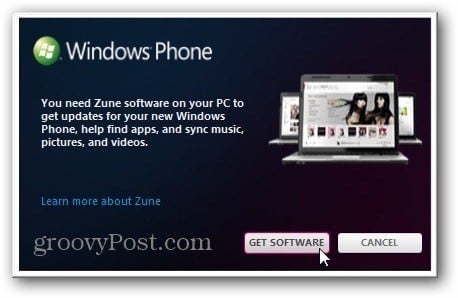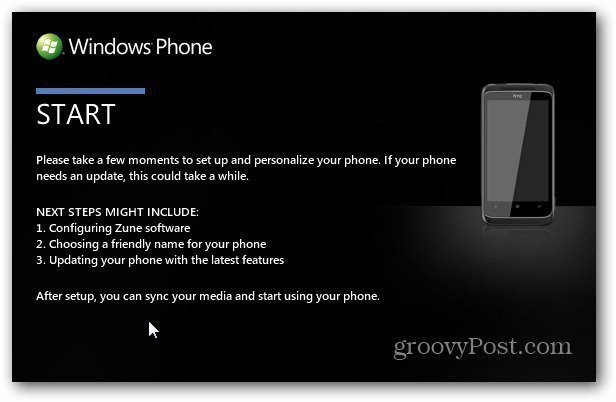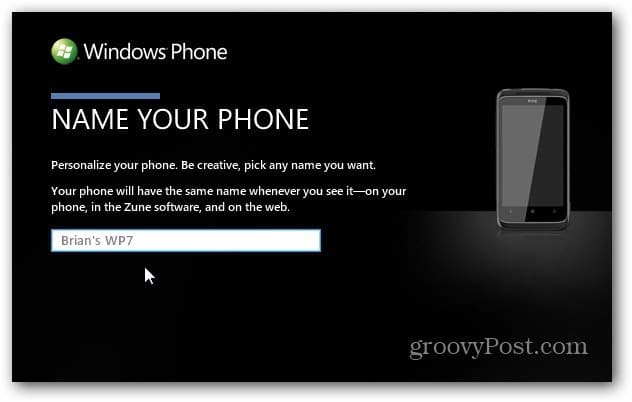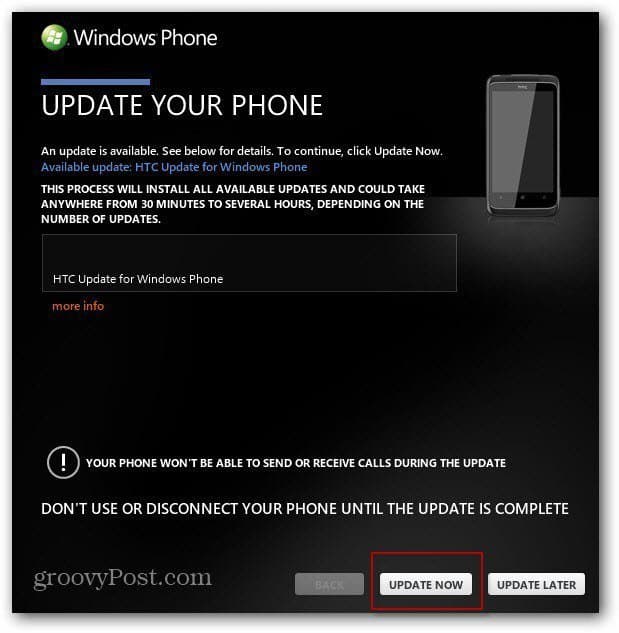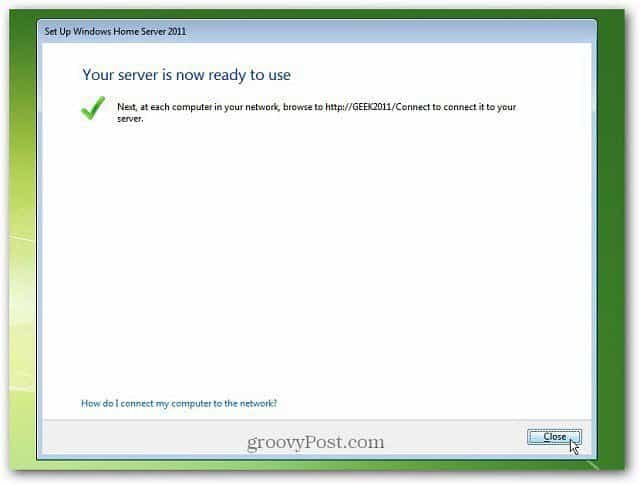Set Up Zune for Your Windows Phone
The first time you plug your Windows Phone into a PC, it prompts you to install the Zune software. After that, you need to work through the steps for setting it up.
After installing the Zune Software, plug the Windows Smartphone into your PC. Zune software recognizes the smartphone and displays a Start screen. Click Next.
The first step is to give your phone a name. Type a name in the Name Your Phone field. Click Next. Next, Zune software will check for available updates.
I’m using the Verizon HTC Trophy running Windows 7.5 Mango. There’s a manufacturer update from HTC. Click Update Now.
Now, wait while your Windows Phone is updated. The amount of time it takes will vary depending on the update size.
Some updates will require your phone to be restarted. Make sure and leave it plugged into your computer, and don’t try to use it until the update finishes.
Success. The update has been completed…click Finish.
Then the Zune software Phone overview screen displays. Here you’ll see the name you gave it, the amount of storage, and more.
There you have it. Nice and easy. You don’t need to plug your phone in all the time to check for updates. You’ll get a notification on your phone when one is available. Comment Name * Email *
Δ Save my name and email and send me emails as new comments are made to this post.
![]()