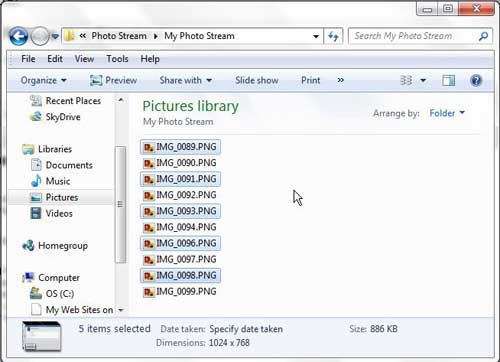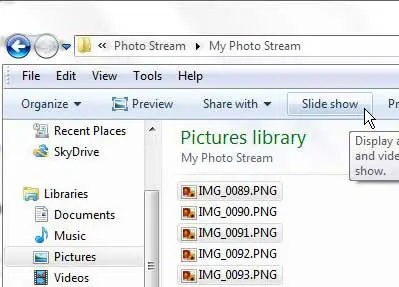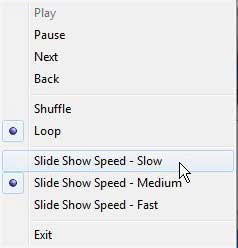View a Slideshow of all the Pictures in a Windows 7 Folder
A slideshow can be played of any images that are in a folder on your Windows 7 computer. Whether it is 2 pictures or 2000 pictures, the slideshow will behave the same way, and will continually loop until you tell it to stop. Begin by opening the folder on your computer that contains the images that you want to display as a slideshow. If you want to play all of the images in the slideshow, then you do not need to select anything. However, if you only want to play some of the images in the slideshow, then you will need to select the images that you want to play. You can do this by holding down the Ctrl key on your keyboard and clicking each image that you want to include. For example, in the image below, I am only going to include five of the folder images in the slideshow.
Once all of your images are selected, click the Slide show button in the horizontal blue bar at the top of the window.
Sit back and watch your slideshow. When you are done watching it, press the Esc key on your keyboard to exit. You can also access some slideshow controls while the slideshow is playing if you want to adjust the speed of the slideshow, or if you want to shuffle or navigate through the slideshow manually.
You can access the menu displayed in the above image by right-clicking on the screen at any point while the slideshow is playing on your computer. After receiving his Bachelor’s and Master’s degrees in Computer Science he spent several years working in IT management for small businesses. However, he now works full time writing content online and creating websites. His main writing topics include iPhones, Microsoft Office, Google Apps, Android, and Photoshop, but he has also written about many other tech topics as well. Read his full bio here.
You may opt out at any time. Read our Privacy Policy