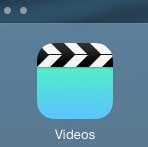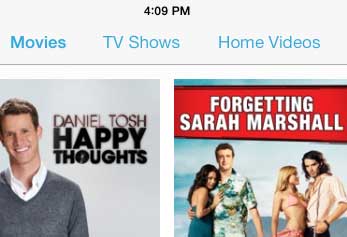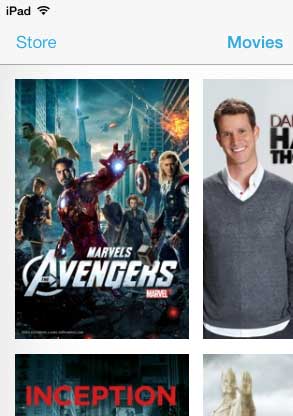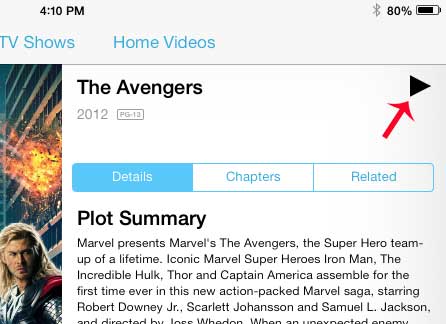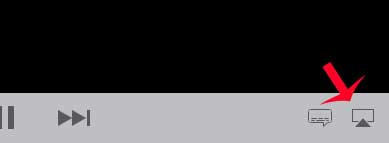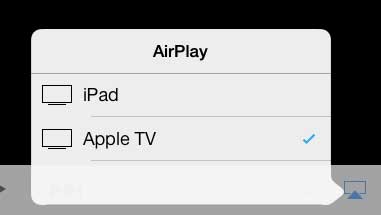Use the Apple TV and AirPlay to Watch an iPad Movie on Your TV
This tutorial is going to require you to have an Apple TV and an iPad, and both of them will need to be connected to the same wireless network. You can also watch a movie from your iPad on your TV using the Apple Digital AV adapter (for 3rd generation iPads or older) or the Lightning Digital AV adapter (for iPads with a lightning port) and an HDMI cable, if you do not want to purchase an Apple TV. Step 1: Turn on your TV and your Apple TV, then switch the TV to the input channel to which the Apple TV is connected. Step 2: Touch the Videos icon on your iPad.
Step 3: Select the type of video that you want to watch on your TV from the options at the top of the screen.
Step 4: Select the video that you want to watch.
Step 5: Play the video.
Step 6: Touch the Screen icon at the bottom-right corner of the screen.
Step 7: Select the Apple TV option from the pop-up menu.
If you are unsure on whether you should go with the digital AV adapter or the Apple TV, then you can read this article about reasons to consider the Apple TV. If none of the options in that article seem important to you, then going with the less expensive digital AV adapter might be the best choice for you. After receiving his Bachelor’s and Master’s degrees in Computer Science he spent several years working in IT management for small businesses. However, he now works full time writing content online and creating websites. His main writing topics include iPhones, Microsoft Office, Google Apps, Android, and Photoshop, but he has also written about many other tech topics as well. Read his full bio here.
You may opt out at any time. Read our Privacy Policy