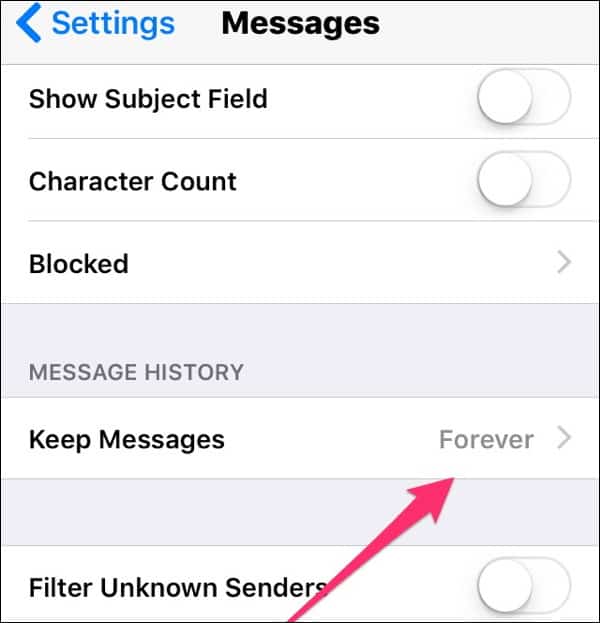Backup iPhone First
Whenever you start deleting things, a backup is your safety net. Make sure you have a full backup to iCloud before your start. I also recommend you backup to your computer through iTunes. That’s an extra safety measure and even helps remove some junk from your iPhone.
Then Start With The Photos (But Not Just the Photos App)
Photos take up a ton of space. But don’t just start deleting them, we have some tips on how to quickly move them off your iPhone without getting rid of them permanently. You may not realize that not all your photos are in the Photos app. There are probably many photos in your Messages app. Those pictures stay in the app when someone sends you a picture via MMS or iMessage. The best way to find those pictures is to tap on a message thread and then tap details. Scroll down, and you’ll see all the attachments that your contact sent you. From there, hold down on the picture or other attachment and either delete it or save it. If you tap More, you’ll be able to batch save or delete photos. I know I have hundreds of silly photos I no longer need. After trimming the photos you have on your iPhone or iPad, look at pics from other sources. If you have iCloud Photo Sharing enabled, ones from other sources are taking up space on your iPhone. You might disable that feature to save space or prevent others from taking it up.
Figure Out What’s Taking Up Space
After you find your Photo issues, the next place to find the space hogs is with a general overview. Head over to Settings > General > Storage & iCloud Usage > Manage Storage. iOS will then tell you which apps are taking up the most space. That’s the place to start your journey. Your iPhone lists items in order of which are using the most space.
Delete the App — Reinstall If Needed
Each app will differ in the amount of space it takes up. If it’s an app you don’t use that often, you can delete it by tapping on the name of the app. You can usually download the app again if you need it. The app on my iPhone taking up the most space is Pocket’s Document and Data. I’ll need to delete that data from within the app. Some apps don’t allow you to delete the Documents and Data. A good example is Facebook. It caches images and other data to optimize your experience. As of this writing, you can’t clear that out. However, if you delete an app, all that data gets reset. You can download it again, but you won’t have the digital debris that’s been piling up. Look for games you tried but no longer play. People often get bored with games after a few plays, but these can be real space hogs. If you get bored and need entertainment, you can always download it again.
Don’t Sync as Much Data, Especially Offline Data
Lots of apps sync data from a cloud-based source. A great example is Audible. I often forget to delete a book after I listen to it. If I’m pressed for space, I’ll remove a few books. The same holds true for apps like Kindle and Dropbox. I’ll keep files available for offline access, but I’d sometimes rather have more space. Any app that syncs to multiple devices is a great candidate for removing data or even deleting the app. You can always download that information from the cloud or go to the website. My Evernote was sucking up most of my storage because I set it to sync too many notebooks offline.
Look at Podcasts and Purchased Audio and Video
My biggest space hog before I did an audit was my Podcast subscriptions. Those unlistened podcasts were taking up way too much space. I can always download those again and then not listen to them again :-) The same applies to digital content I purchased from iTunes and Google Play. Since I have rights to download them again, I can do that when I’m ready.
Stop Saving All Your Text and Voice Messages
By default, the Messages app keeps your messages forever. If all your messages are text, it’s not a problem. Many people use the program to send other attachments. Just like the photos, you can go to a message thread and find the attachments to delete. If you can’t remember who sends you attachments, setting the Keep Messages for 30 days or 1 Year will keep your iPhone running leaner. Lots of people use WhatsApp for Messages instead of or in addition to iMessages. This app can also start piling up space. Here is a guide from WhatsApp on how to delete data. Voice Messages also take up space. Sliding messages to the left only move them to the trash. You’ll need to go to Deleted Messages to delete them forever.
Check Other Subscriptions for Unused Data or Data Hogs
If you subscribe to something, you can always download it again. A great example of this is the newspaper or magazine apps. You might have a few subscriptions in there you never read. If you want to check it out later, you always can. My RSS reader was taking up a ton of space on my iPhone.
Clean up Your Browsers
Safari is a good candidate for cleaning. To clean your Safari cache, go to Settings >Safari. Scroll down to Clean History and Website Data to clear up some space. This cleans your Safari data from all synced devices so that you may lose your cookies on other devices. If you just want to delete some data, tap Advanced > Website Data > Edit. There you’ll see a list of sites storing data on your phone. Tap the red circle and delete the data for individual sites. Another space hog on Safari is the Safari Reading List. Deleting sites from there will keep you lean and mean. If you need to save sites for later reading, I recommend Pocket (but remember it can be a space hog, too).
If you’re using Chrome, tap the options icon in the upper right-hand corner of the app and then tap Settings-Privacy. From there, you can clean information stored by Chrome-like cache, browsing history, and saved passwords.
The Really Small Stuff
For most people, these next few tips won’t make much of a difference, but if you want to maximize space, here are some small tips that will help eek out as much space as possible.
Crash Reporter Logs
Each time your iPhone has a problem, it keeps a log. Those logs can pile up. Once you sync your iOS device to a computer, those logs are removed. To prevent your iPhone or iPad from retaining that data, go to Settings > Privacy > Location Services > System Services > and disable the toggle for Diagnostics & Usage.
Mail, Contacts, Calendars
You might be syncing stuff you don’t need. Do you need an email app on your phone when you can just go to the Gmail or Yahoo website to get your mail? For Calendars, you can set how much data is synced to your phone. From Settings > Mail, Contacts, Calendars, scroll down to Sync and reduce the number of weeks or months it syncs. Setting it to a conservative 2 Weeks Back will save a bunch of space Until you can get an iPhone with more storage space, these tips will give you a fighting chance in space wars. What methods do you use to make the most out of your iPhone or iPad with low storage space? Leave a comment below and let us know. Comment Name * Email *
Δ Save my name and email and send me emails as new comments are made to this post.
![]()