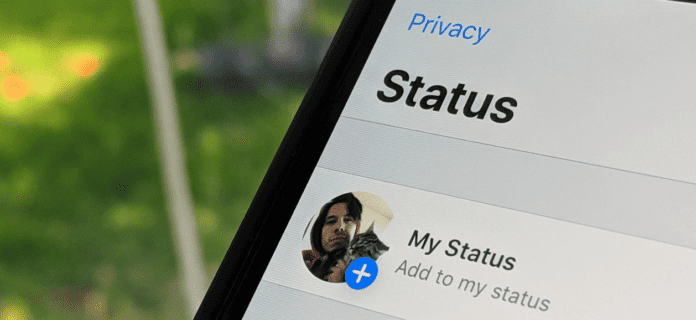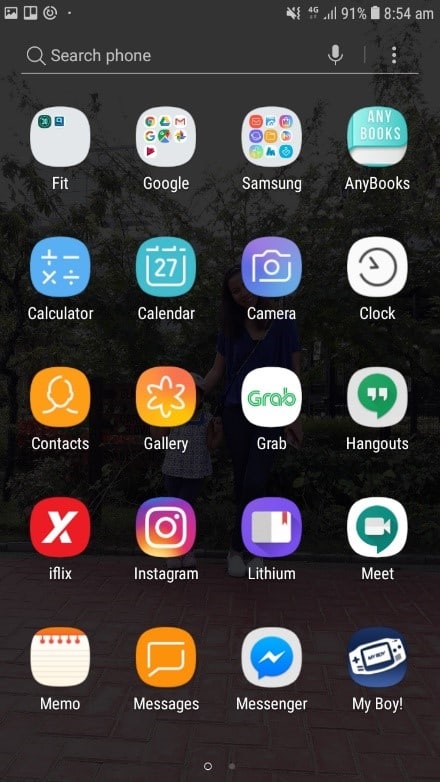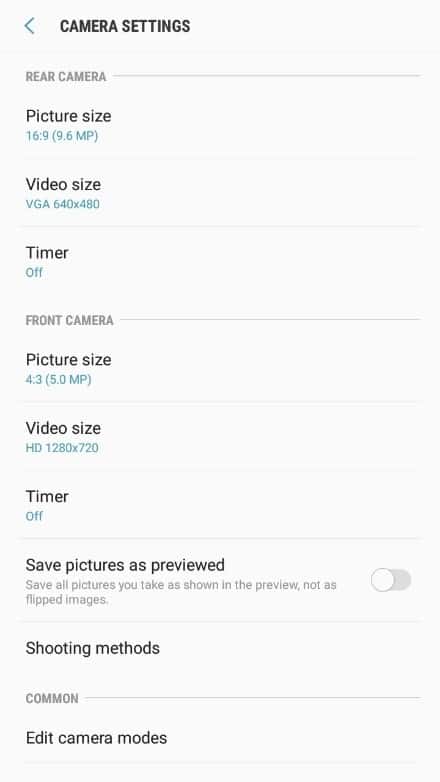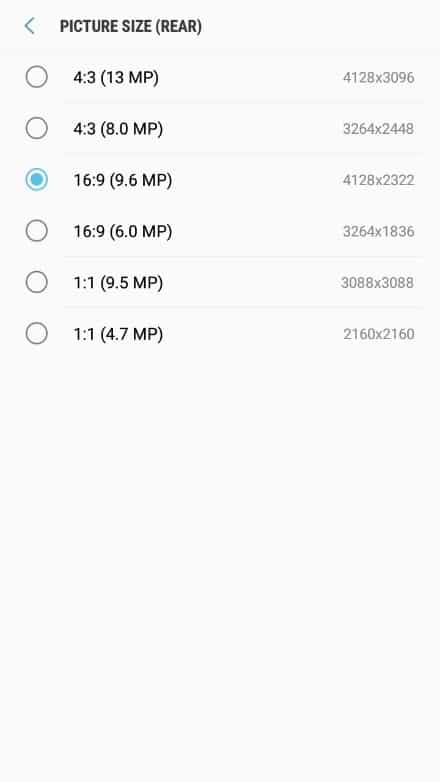But there’s a problem. You noticed your profile pictures on Whatsapp are coming up blurry, a pixelated mess that doesn’t look good. It seems your picture has been compressed to some degree or perhaps an unforeseen root cause is to blame. This can be irritating, and rightfully so, especially if you’re in the business of sharing high-quality photos for your WhatsApp contacts to see. If you’re using your WhatsApp page for business for example, can you imagine the negative impression a potential client could have if they saw a low-grade, pixelated mess of a picture you shared? If you were wondering why your profile picture on WhatsApp showed up blurry, then continue on.
Why Whatsapp Dp Gets Blurred?
Your WhatsApp profile picture is blurry and loses quality after posting is because the aspect ratio is incorrect so WhatsApp will compress your image. To avoid WhatsApp ruining the quality of your photos, you need to have the correct aspect ratio. All photos are constrained within 500 pixels (px) by 500 px so this results in compression. WhatsApp makes your photos blurry for the best user experience in photo loading, optimizing network connectivity, and taking up minimal space in the phone’s memory and drive. If WhatsApp didn’t pixelate or make your photos low quality when the file size is too large, your WhatsApp profile pictures would look amazing, however, the user experience would be horrible. You’ll have a very slow, bloated app that you would start to hate so to prevent this, your profile picture needs to lose quality in order to give people the best user experience. There’s no way to change the upload quality of your photos on WhatsApp, it all depends on the quality of your camera. If your WhatsApp profile picture is blurry, this is because of WhatsApp’s compression feature. All pictures uploaded to WhatsApp also experience compression and loss in quality so the best way to fix this is to upload high-quality pictures so you don’t notice the compression as much.
1. Your Profile Picture isn’t Optimized
Your profile picture is going to be the first picture people see; in fact, even before someone visits your page, your profile picture will be the only image they see. A blurry profile picture is the result of poor optimization, a side effect of WhatsApp most likely stretching the original image you uploaded. If you upload an image that’s too small, or low resolution, WhatsApp will then stretch the image to fit your profile window. To fix this problem, upload an image that’s of higher quality. You should certainly aim for WhatsApp’s limit of 500px by 500px for an image. The reason being is that a higher quality image doesn’t suffer from stretching, and shrinking a higher resolution photo isn’t going to cause blurry pixelation. And don’t go any lower than 500 by 500 pixels.
2. Your Network Connection Timed Out
Not an uncommon problem, per say, but certainly a unique issue. You see, when you upload an image, it doesn’t upload all of the data at one time–it does so a little at a time. The strength of your connection helps chern the data faster. If your network times out while you’re still uploading, well, you could end up with a blurry profile picture. The best solution for this is to check your network status. You may have to reboot your equipment, like your modem and router, and simply try again, like so:
3. Your Image isn’t Supported
WhatsApp doesn’t support a lot of different formats. As of the writing of this article, WhatsApp only supports JPEG, GIF and PNG file formats. If you anything but, then switch over to a different file format.
How to Fix Blurry Profile Picture on WhatsApp
1. Keeping the Right Aspect Ratio so WhatsApp Doesn’t Blur Your Profile Picture
You need to keep an aspect ratio of 1:1 so that WhatsApp doesn’t lower the quality of your photo. This will make the ideal photo size 500px by 500px. This means that your photo will fill up the screen so it will keep the quality of the picture high. To do this with any photo you have, it’s best you use Adobe Lightroom because this already has a setting that will keep your picture at an aspect ratio of 1:1. Another more simple way is to use the cropping feature in your phone’s native gallery.
2. Maximize Your Phones Camera Settings to Improve Loss of Quality
The best way to prevent a huge loss of quality in your WhatsApp profile picture is to maximize your phone’s camera quality. Doing this means that you’ll have better quality photos so when you upload them to WhatsApp and they do lose their quality, the difference wouldn’t be as bad if you didn’t make the quality better initially.
When you adjust the settings and max it out, WhatsApp will reduce the size of an image to fit its maximum rules. The maximum size of WhatsApp posts is 1080px so if you take images from the default camera, utilizing the best resolution will let you keep within the maximum size of posts.
3. Use a High-Quality Camera to Keep Quality High and Prevent Blur
Another thing you can do to keep the quality of your profile pictures high is to use a high-quality camera. This could either be a DSL camera that you’re using and this will allow you to keep the quality high straight away. Another great alternative is a new iPhone or Android. These devices have very advanced cameras and this will allow you to keep your picture quality high. When you do upload the picture, rather than WhatsApp making it blurry, the picture will lose quality but it will still be of great quality compared to other people’s posts that don’t use high-quality cameras.
4. Use WhatsApp’s Camera to Prevent Loss of Quality
If you’re using another Camera app, maybe you can consider using WhatsApp’s default camera app. Although there isn’t much you can do with the default camera of WhatsApp, it takes pretty decent profile pictures that are high-res. This follows the previous method’s technique in taking a high-resolution photo and the picture will just be adjusted upon upload to the platform. Your profile picture isn’t going to be any less pixelated but you’ll see how they’re going to turn on as soon as you take the picture as opposed to when you upload them and feel the huge drop in quality.
5. Update WhatsApp If Your Profile Picture Is Blurring More Than Usual
One way you may be experiencing some poor image quality is if the app version you’re using is outdated. Consider going to Google Play or iTunes App Store and download the latest version of WhatsApp. The app updates from time to time so you can check back to the app page of WhatsApp for the latest version. You can also consider updating your device if you’re using an older unit. Older units have an older version of Android or iOS which may not have the capabilities needed to run a more recent version of WhatsApp.
6. Don’t Share the Photo Before Uploading to Prevent Initial Blurring
If you’re exchanging photos through apps like Messenger or WhatsApp before you make them your profile picture, there’s a hundred percent chance that the media content gets compressed. WhatsApp does this in order to keep the experience smooth sacrifices some of the content quality of the photos and videos. I know I’m guilty of this because I always send photos through WhatsApp so I didn’t realize that the media gets compressed until I dug into the file directory. Sharing on apps before you post on WhatsApp will cause initial compression so when you do go to WhatsApp and post the already compressed photo, then it could come out pixelated due to WhatsApp’s further compression. Alternatives to this can be sharing the file through Bluetooth, or uploading it via Google Drive or iCloud.
7. Use Other Photo editing Apps With Pre-Sets to Keep Quality High
There are many other third-party apps and programs that you can use for your perfect WhatsApp post. If you’ve seen the vivid and beautiful images by many of today’s influencers, then you can bet a few of them would have used a third party app or program. If you’re on your phone or a desktop, you can use Canva. They already considered WhatsApp’s pre-set structures and framework so their templates are very good in quality. I use this whenever I need a quick edit because the templates are ready to go. Canva really compliments WhatsApp and other apps that allow you to post images and content. Canva has a mobile app that lets you do the editing on your phone so you don’t need to change screens or access your laptop or desktop.
8. Don’t Use Your WIFI
If your WhatsApp profile picture is low quality, then make sure to use data instead of WIFI. To change to WIFI, simply turn off your WIFI and turn your mobile data on. Usually, mobile data has a more stable Internet connection which means that you’re more likely to have a higher quality dp.
9. Reset Network Settings
When you reset your network settings, this will fix any network problems that is causing your WhatsApp profile picture to blur and ruin the quality. Resetting the network settings clears any setting that relates to a network which could fix the app that’s having issues with your network. When you do this, your settings will go back to how there were when you first had your device. To reset your network settings: Android: A confirmation will pop up, tap on ‘Reset Network Settings’ again to confirm your decision. This will reboot your device and once it’s back on, go back into WhatsApp and check if your display picture still has a bad quality after re-uploading it. iOS: