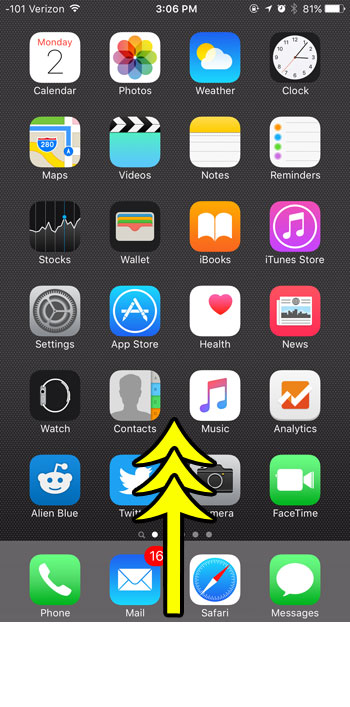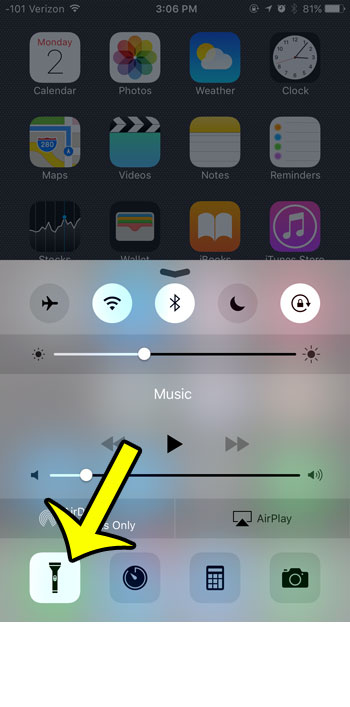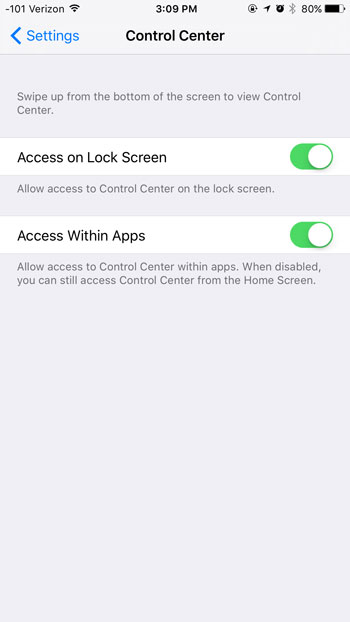While you might have already familiarized yourself with many of them, it’s possible that you want to use the Apple flashlight but are struggling to find it on your iPhone. Our tutorial below will help you to locate the flashlight utility and turn it on or off if you have need of a flashlight and want to use your phone.
How to Turn the Apple Flashlight On or Off
Our guide continues below with more information on using the Apple flashlight, including pictures of these steps. The alarm feature on the iPhone can be just as helpful as the flashlight. if you want to know more about configuring that, then our guide on iPhone alarm vibration can answer some of your questions. A flashlight has long been one of the most helpful things that you can have on your smartphone, although it was not included by default in early versions of the iOS software. It was usually added as a third-party app, but Apple eventually decide to include the functionality as a default feature. But the iPhone’s flashlight is hidden on a menu that you may not be familiar with, called the Control Center. Our guide will show you how to open the Control Center so that you can turn on the flashlight and start using it. The light comes from the LED on the back of your device and is the same light source that creates the flash when you take a picture. This article will show you more about the flashlight if you have a newer iPhone model like the iPhone 11 that doesn’t have a Home button.
How to Use the iPhone Flashlight (Guide with Pictures)
Device used: iPhone 6 Plus Software version: iOS 9.1 The steps in this article will show you how to turn the iPhone flashlight on from the Control Center on your device. You can then turn the flashlight off when you are finished using it by tapping the same button again.
Step 1: Swipe up from the bottom of your iPhone’s screen to reveal the Control Center.
Step 2: Tap the flashlight icon in the bottom row of icons in the Control Center.
The Control Center can be activated from the Home screen on your iPhone, from within an open app, and from the lock screen. If you are unable to access the Control Center from the lock screen or within an app, then you may have turned those options off in the Control Center menu. You can configure the Control Center options by navigating to Settings > Control Center, then turning on the options that you would like to use. Now that you know how to find and use the Apple flashlight you can be more comfortable using this feature as you remember where to go when you need to turn it on or off. Do you have problems using the Touch ID on your iPhone, and would simply prefer to use a passcode to unlock your device? Learn how to turn off the Touch ID option for unlocking your iPhone so that you can no longer access the device by simply placing your finger on the touch sensor.
Additional Sources
He specializes in writing content about iPhones, Android devices, Microsoft Office, and many other popular applications and devices. Read his full bio here.