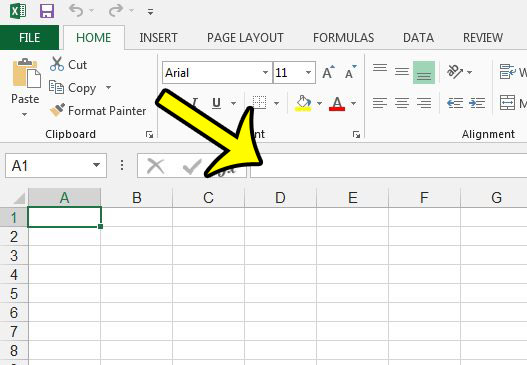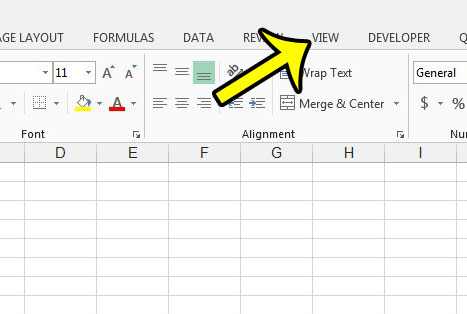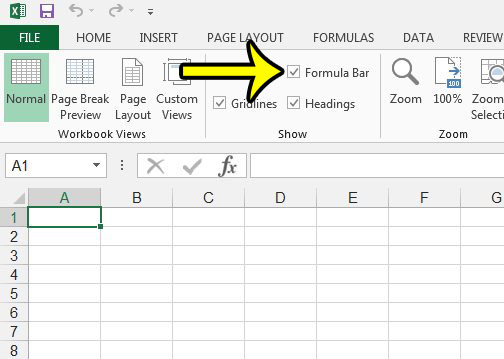The Formula Bar is not completely necessary when using Excel 2013, and it can be hidden by users that wish to minimize the amount of clutter in the Excel window. So if you are looking for the Formula Bar but do not see it on the screen, then you can follow the steps below to display it.
Display a Hidden Formula Bar in Excel 2013
The steps below will assume that your Formula Bar is currently hidden from view, and that you wish to re-enable it so that you can use it to enter formulas. For the purposes of clarification, the Formula Bar is the horizontal field above the spreadsheet. It is the bar that is identified in the image below.
So if this is the bar that is currently hidden in your Excel 2013 version, then you can follow the steps below to show it.
Are your formulas visible in your spreadsheet cells, instead of the results of those formulas? You can change that behavior so that the formulas are hidden and you are instead looking at the calculations of those formulas instead. Have you updated a value that is part of a formula, but the formula result is not changing? You may need to enable automatic calculation in Excel 2013 so that formulas are continuously updating as data is edited. He specializes in writing content about iPhones, Android devices, Microsoft Office, and many other popular applications and devices. Read his full bio here.