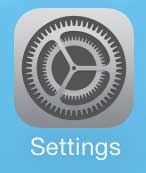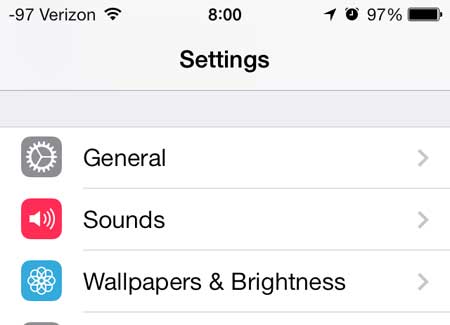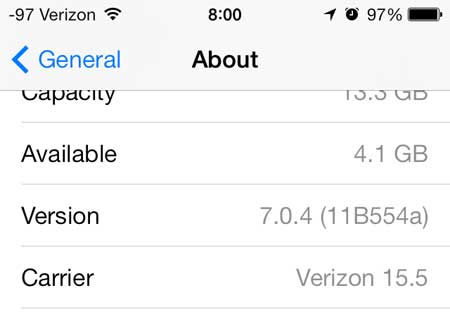Checking the iOS Version on Your iPhone
Note that the images below are on an iPhone that is running iOS 7. Your phone may look different if you are using an older version of iOS, but the steps will still be the same. If you are having trouble locating the About menu then check out this article for some instructions that were created in an older version of the operating system. Step 1: Tap the Settings icon.
Step 2: Scroll down and select the General option.
Step 3: Select the About option at the top of the screen.
Step 4: Scroll down and locate the Version item. Your version of iOS is the number to the right of it. For example, I have iOS version 7.0.4 on my iPhone. This means that I have iOS 7. The first number in the version number is the iOS iteration that you are using.
If you are using an iPhone 5 and you have iOS 6 on your device, you can read this article to learn how to update to iOS 7. After receiving his Bachelor’s and Master’s degrees in Computer Science he spent several years working in IT management for small businesses. However, he now works full time writing content online and creating websites. His main writing topics include iPhones, Microsoft Office, Google Apps, Android, and Photoshop, but he has also written about many other tech topics as well. Read his full bio here.
You may opt out at any time. Read our Privacy Policy