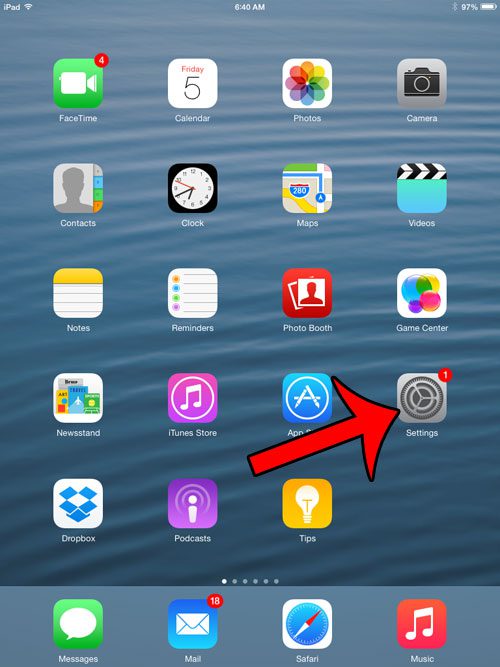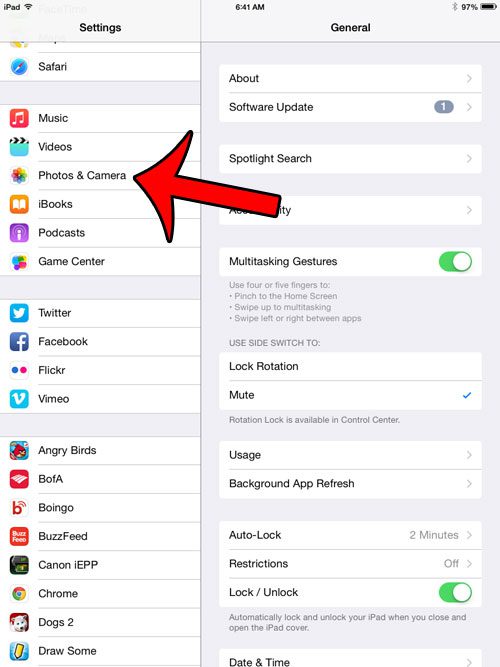One such feature is the camera grid, which adds an overlay on your camera screen that divides your camera screen into 9 rectangles. This grid is meant to help improve the composition of your pictures, but some people find the addition of the grid to be too distracting. These lines will not show up on your actual photographs; they are merely there as a guide to help you take your pictures. But this option can be turned on or off at will, so continue reading below to find out how you can turn off the camera grid on your iPad.
How to Turn Off the iPad Camera Grid
These steps were performed on an iPad 2 in iOS 8. Screens of earlier versions of iOS may look slightly different. Step 1: Open the Settings menu.
Step 2: Scroll down in the column on the left side of the screen, then touch the Photos & Camera option.
Step 3: Touch the button to the right of Grid at the bottom of the right column. You will know that the grid is turned off when there is not any green shading around the button, as in the image below.
Is there a picture from the Internet that you would like to download to your iPad? This article will show you how to save pictures from websites to your iPad’s camera roll so that you can include them in messages or edit them for your own purposes. After receiving his Bachelor’s and Master’s degrees in Computer Science he spent several years working in IT management for small businesses. However, he now works full time writing content online and creating websites. His main writing topics include iPhones, Microsoft Office, Google Apps, Android, and Photoshop, but he has also written about many other tech topics as well. Read his full bio here.
You may opt out at any time. Read our Privacy Policy