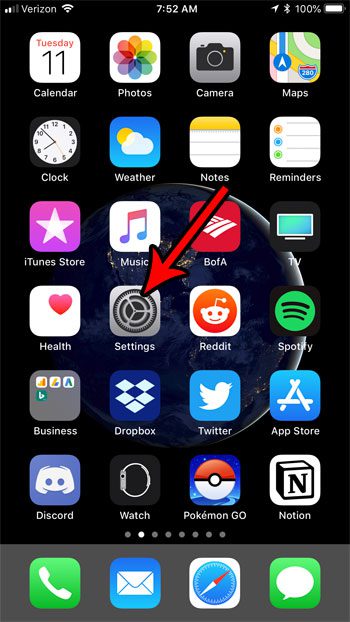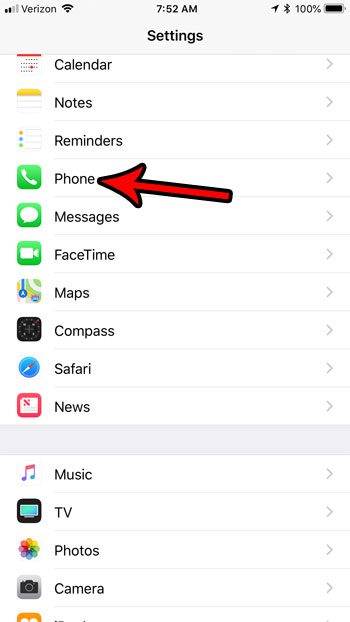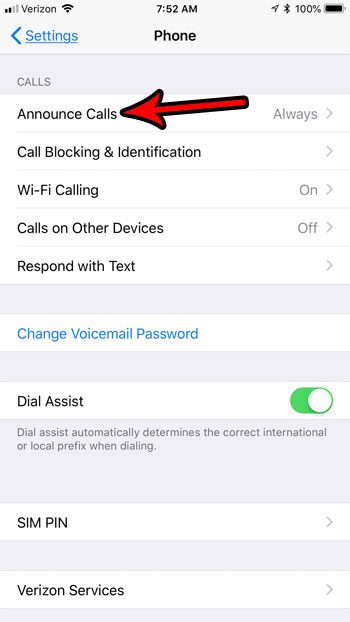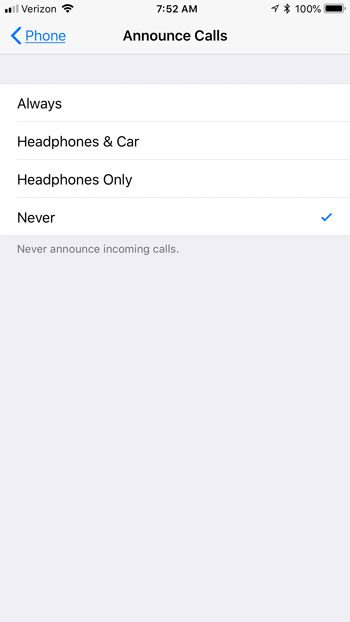Our tutorial below will show you where to find the Announce Calls setting on your iPhone so that you can specify when, if at all, your iPhone should speak the name of a person that is currently calling your iPhone. There are several options available for how this can be handled, so continue below to find out how to change it.
How to Enable or Disable the Announce Calls Feature on an iPhone 7
The steps in this article were performed on an iPhone 7 Plus in iOS 11.4.2. The steps in this guide will show you how to change the Announce Calls feature on your iPhone, which is what is causing your iPhone to speak the name of a person that is calling you. You can modify this setting to always announce calls in this fashion, or only do it in certain circumstances, or never do it at all. Step 1: Touch the Settings icon.
Step 2: Scroll down and select the Phone option.
Step 3: Choose the Announce Calls option.
Step 4: Tap the setting that you would like to use to announce future calls.
You can choose from the following options:
Always – announce every call that you receive Headphones & Car – announce calls when your iPhone is connected to your car, or when you have in headphones Headphones Only – announce calls when you have headphones connected. Never – never announce any calls that you receive
Are you getting a lot of unwanted spam or telemarketing calls? Find out how to block a number on an iPhone so that you can stop the same number from repeatedly trying to contact you. After receiving his Bachelor’s and Master’s degrees in Computer Science he spent several years working in IT management for small businesses. However, he now works full time writing content online and creating websites. His main writing topics include iPhones, Microsoft Office, Google Apps, Android, and Photoshop, but he has also written about many other tech topics as well. Read his full bio here.
You may opt out at any time. Read our Privacy Policy