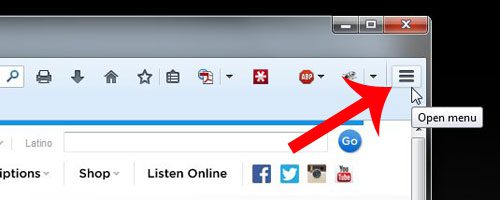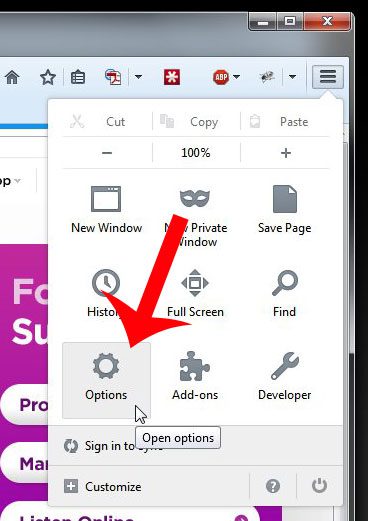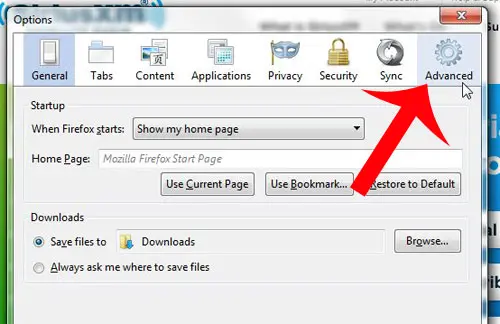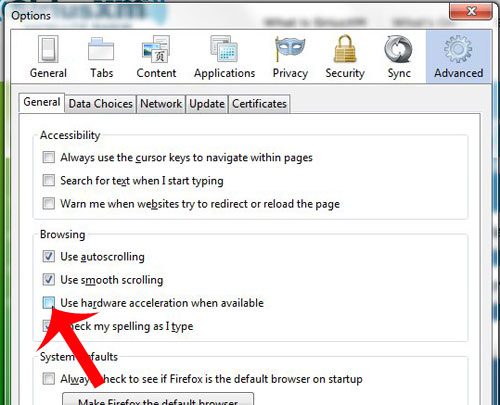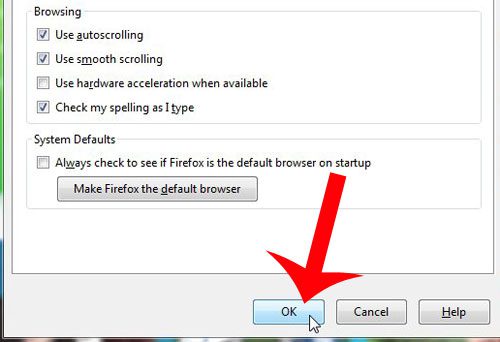But there are certain websites that are easier to use in Firefox, and certain features of the browser make it a necessity for some of the sites that I need for work. So I set out to solve the problem, and discovered that it was due to a setting called hardware acceleration that needed to be turned off.
Fix the Typing Delay in Firefox
This solution may not fix the problem for everyone, but it was successful in resolving my issue. For further clarification, the problem that I was having was that there was a noticeable delay between when I typed characters on my keyboard and when they appeared in my browser. This was causing a lot of typing mistakes, and made tasks that required precision, such as typing passwords, more difficult. Step 1: Open the Firefox browser. Step 2: Click the Menu button (the one with the three horizontal lines) at the top-right corner of the window.
Step 3: Click the Options button.
Step 4: Click the Advanced tab at the top of the window.
Step 5: Click the box to the left of Use hardware acceleration when available to remove the check mark.
Step 6: Click the OK button at the bottom of the window to apply your changes. You should then be able to reopen the browser and be able to type normally.
Are you having a similar problem in the Google Chrome browser? Click here to find out how to fix it. After receiving his Bachelor’s and Master’s degrees in Computer Science he spent several years working in IT management for small businesses. However, he now works full time writing content online and creating websites. His main writing topics include iPhones, Microsoft Office, Google Apps, Android, and Photoshop, but he has also written about many other tech topics as well. Read his full bio here.